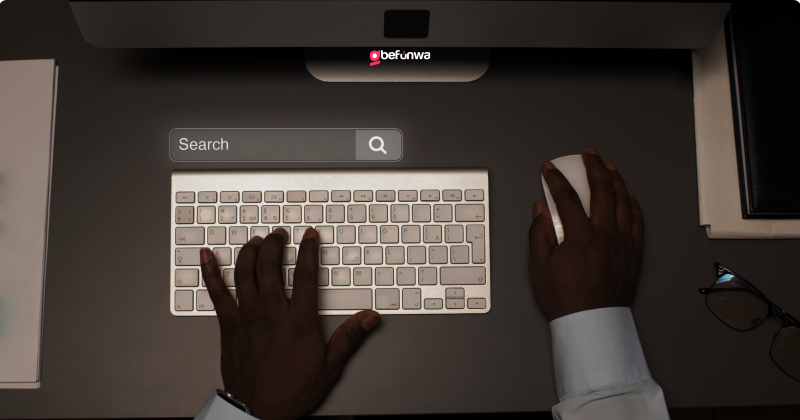
Creating a website is essential for any small business looking to establish an online presence, reach new customers, and build credibility. WordPress, the world’s most popular content management system, offers a user-friendly platform that allows small business owners to create professional websites without needing extensive technical skills. This guide will walk you through the steps to create a WordPress website for your small business, from choosing a domain name to launching your site.
Your domain name is the web address where customers can find your site (e.g., www.yourbusinessname.com). It should be easy to remember, relevant to your business, and ideally include your business name. Here are some tips for choosing the right domain name:
Web hosting is where your website’s files are stored and made accessible on the internet. When choosing a web hosting provider, consider the following factors:
Most web hosting providers offer one-click WordPress installation, making it easy to get started. Here’s how to install WordPress:
1. Log in to Your Hosting Account: Go to your hosting provider’s control panel (often called cPanel).
2. Find the WordPress Installer: Look for a section called “Website” or “Apps” and select “WordPress.”
3. Install WordPress: Follow the on-screen instructions to install WordPress. You’ll need to choose your domain, create an admin username, and set a password.
4. Access Your WordPress Dashboard: After installation, you can log in to your WordPress dashboard by going to www.yourdomain.com/wp-admin.
Your WordPress theme determines the design and layout of your website. For small businesses, it’s important to choose a theme that is professional, responsive (mobile-friendly), and customizable.
Free Themes: WordPress offers thousands of free themes in its official theme repository. Popular free themes for small businesses include Astra, OceanWP, and Hestia.
Premium Themes: Premium themes often come with more features, support, and customization options. Sites like ThemeForest, StudioPress, and Elegant Themes offer a wide range of premium themes.
1. Go to Appearance > Themes: In your WordPress dashboard, navigate to “Appearance” and select “Themes.”
2. Add New Theme: Click the “Add New” button to browse themes or upload a theme you’ve purchased.
3. Install and Activate: Once you’ve found a theme you like, click “Install” and then “Activate” to apply it to your site.
After installing your theme, it’s time to customize your website to reflect your brand and business needs.
Go to Appearance > Customize: This will open the WordPress Customizer, where you can change your site’s logo, colors, fonts, and more.
Add Your Logo: Upload your business logo to help build brand recognition.
Set Your Colors and Fonts: Choose colors and fonts that align with your brand identity.
Every small business website should have a few essential pages. Here’s how to create them:
1. Go to Pages > Add New: In your WordPress dashboard, navigate to “Pages” and click “Add New.”
2. Enter Your Page Title and Content: Add a title and use the WordPress editor to create your content.
3. Publish: Once you’re happy with your page, click “Publish” to make it live.
Widgets: Widgets are small blocks that perform specific functions. You can add widgets to various areas of your website, like the sidebar or footer. Go to “Appearance > Widgets” to customize your widgets.
Menus: Create a navigation menu to help visitors find their way around your site. Go to “Appearance > Menus” to create and manage your menus.
Plugins extend the functionality of your WordPress website. Here are some essential plugins for small business websites:
Yoast SEO: Helps optimize your website for search engines, improving your chances of ranking higher in search results.
Rank Math: An alternative to Yoast, offering a comprehensive set of SEO tools.
Wordfence: Provides firewall protection, malware scanning, and other security features.
Sucuri: Offers security auditing, malware removal, and website firewall services.
WP Super Cache: Helps speed up your website by generating static HTML files from your dynamic WordPress site.
W3 Total Cache: Improves your site’s performance through caching, minification, and content delivery network (CDN) integration.
WPForms: A beginner-friendly plugin that allows you to create contact forms, surveys, and more.
Contact Form 7: A popular and free plugin for creating simple contact forms.
UpdraftPlus: Allows you to back up your website automatically to cloud storage like Google Drive or Dropbox.
BackupBuddy: A premium plugin that offers scheduled backups, easy restoration, and more.
1. Go to Plugins > Add New: In your WordPress dashboard, navigate to “Plugins” and click “Add New.”
2. Search for the Plugin: Use the search bar to find the plugin you want.
3. Install and Activate: Click “Install Now,” then “Activate” to enable the plugin on your site.
Tracking your website’s performance is crucial for understanding your audience and optimizing your content. Setting up Google Analytics and configuring your SEO settings will help you monitor and improve your site’s effectiveness.
Google Analytics provides insights into how visitors interact with your website. To set it up:
1. Create a Google Analytics Account: Go to the Google Analytics website and sign up for a free account.
2. Get Your Tracking Code: After setting up your account, you’ll receive a tracking code.
3. Add the Tracking Code to Your Site: You can manually add the code to your website’s header, or use a plugin like “MonsterInsights” to integrate Google Analytics with WordPress easily.
Configure Your SEO Plugin: If you installed Yoast SEO or Rank Math, follow the plugin’s setup wizard to configure your site’s SEO settings.
Submit Your Site to Search Engines: Use Google Search Console to submit your sitemap and monitor your site’s performance in search results.
Optimize On-Page SEO: Ensure each page and post has a unique title, meta description, and URL slug. Use headings, keywords, and internal linking to enhance your site’s SEO.
After customizing your WordPress website and ensuring everything is in place, it’s time to launch your site.
Check for Broken Links: Use a plugin like “Broken Link Checker” to ensure all links on your site are working correctly.
Test on Multiple Devices: Ensure your website looks good and functions well on desktops, tablets, and smartphones.
Proofread Content: Review your content for any typos, grammatical errors, or inconsistencies.
Deborah Oludimu is an experienced content writer with 3+ years of experience. She is skilled in research, writing, and editing to produce high-quality, engaging content across industries. Deborah is passionate about creating content that informs and inspires
© 2025 GBEFUNWA.COM. All rights reserved.
The WordPress® trademarks are the intellectual property of the WordPress Foundation, and the Woo® and WooCommerce® trademarks are the intellectual property of WooCommerce, Inc. Uses of the WordPress®, Woo®, and WooCommerce® names in this website are for identification purposes only and do not imply an endorsement by WordPress Foundation or WooCommerce, Inc. gbefunwa is not endorsed or owned by, or affiliated with, the WordPress Foundation or WooCommerce, Inc.