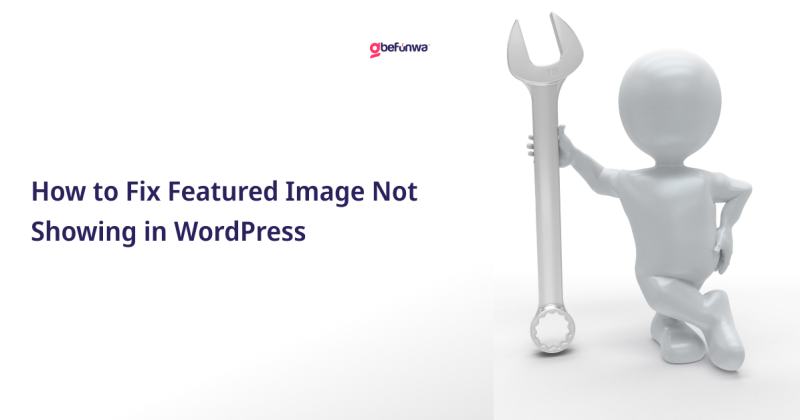
Featured images, also known as post thumbnails, play a crucial role in enhancing the visual appeal of your WordPress posts and pages. However, sometimes users encounter issues where the featured image does not display as expected. This guide will help you troubleshoot and resolve the common reasons why featured images might not be showing up in your WordPress site.
Check Theme Support: Not all WordPress themes support featured images by default. To check if your theme supports them, look for the following code in your theme’s functions.php file:
“`php add_theme_support(‘post-thumbnails’); “`
If this line is missing, add it to enable featured images.
Uploading the Image: Ensure you are correctly setting the featured image for your post or page. In the WordPress editor, find the “Featured Image” meta box (usually on the right-hand side), click “Set featured image,” and upload or select an image from your media library.
Update or Publish the Post: After setting the featured image, ensure you update or publish the post to save your changes.
Theme Customizer: Some themes have options to display or hide featured images in specific areas (like archives, single posts, or pages). Go to Appearance > Customize and navigate through the options to ensure featured images are enabled where you want them.
Theme Documentation: Review your theme’s documentation or settings panel for any specific instructions or options related to featured images.
Disable Plugins: Conflicts between plugins and your theme can sometimes cause issues with featured images. Temporarily disable all plugins and check if the featured image appears. If it does, reactivate plugins one by one to identify the culprit.
Update Plugins: Ensure all plugins are up-to-date. Sometimes, simply updating a plugin can resolve conflicts.
Correct Permissions: Incorrect file permissions can prevent images from displaying. Use an FTP client or your hosting control panel to check the permissions of the wp-content/uploads directory and its subdirectories. They should typically be set to 755 for directories and 644 for files.
Owner and Group Settings: Ensure the web server user owns the uploads directory and its files.
Correct URLs: Sometimes, image URLs may be incorrect or broken, especially if you have recently moved your site. Check the image URL in the post editor or inspect the source code to ensure it points to the correct location.
Regenerate Thumbnails: Use a plugin like Regenerate Thumbnails to recreate all thumbnail sizes. This can fix issues arising from incorrect image sizes or broken URLs.
Browser Cache: Clear your browser cache to ensure you’re seeing the most up-to-date version of your site.
Plugin Caches: If you use caching plugins like WP Super Cache or W3 Total Cache, clear the cache to ensure that the most recent version of your site is being displayed.
CDN Cache: If you use a Content Delivery Network (CDN), clear its cache as well to ensure it serves the latest images.
Inspect Theme Files: Custom code in your theme’s files might be affecting the display of featured images. Check single.php, content.php, and other relevant template files for any code that might be overriding the default behavior.
Use Child Theme: If you need to modify your theme’s code, use a child theme to ensure that your changes are preserved during theme updates.
Update Core: Ensure that you are using the latest version of WordPress. Updates often include bug fixes and improvements.
Update Theme: Make sure your theme is up-to-date as well. Theme updates can resolve compatibility issues and bugs that might affect featured images.
Developer Assistance: If you’ve tried all the above steps and still can’t resolve the issue, consider seeking help from a professional developer. They can delve deeper into your site’s configuration and code to identify and fix the problem.
Fixing featured image issues in WordPress can involve checking theme support, ensuring correct settings, resolving plugin conflicts, and verifying file permissions. By methodically going through these steps, you can identify and resolve the problem, ensuring that your featured images display correctly and enhance the visual appeal of your WordPress site.
Deborah Oludimu is an experienced content writer with 3+ years of experience. She is skilled in research, writing, and editing to produce high-quality, engaging content across industries. Deborah is passionate about creating content that informs and inspires
© 2025 GBEFUNWA.COM. All rights reserved.
The WordPress® trademarks are the intellectual property of the WordPress Foundation, and the Woo® and WooCommerce® trademarks are the intellectual property of WooCommerce, Inc. Uses of the WordPress®, Woo®, and WooCommerce® names in this website are for identification purposes only and do not imply an endorsement by WordPress Foundation or WooCommerce, Inc. gbefunwa is not endorsed or owned by, or affiliated with, the WordPress Foundation or WooCommerce, Inc.