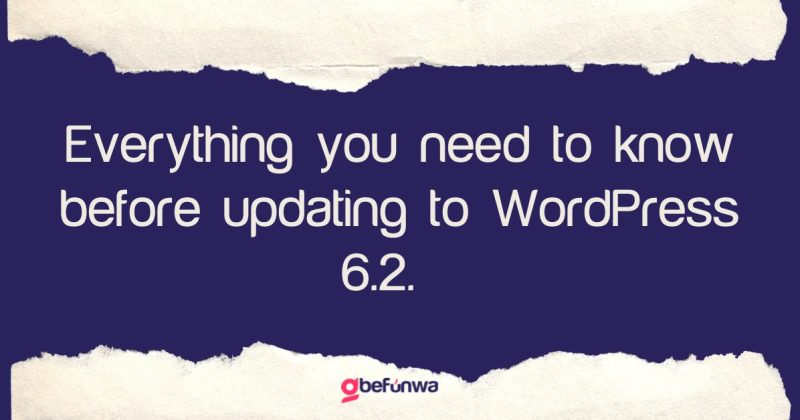
On March 28th 2023, WordPress launched a new update named WordPress 6.2 which came with many new features, improved security, and bug fixes, and a whole lot more to help revolutionize your business, improve your visitor’s user experience et al. Which is why we think that you should update your WordPress site.
Updating your WordPress site to version 6.2 is a straightforward process, but it’s essential to take certain precautions before updating to ensure a smooth transition. In this blog post, we’ll take you through the steps to update your current WordPress version to WordPress 6.2.
Backup Your Site
Before you update your WordPress site, it’s crucial to create a backup of your website. This backup will serve as a safety net in case anything goes wrong during the update process. You can use a plugin like UpdraftPlus or BackupBuddy to backup your website quickly. Once you’ve created the backup, store it in a safe place, such as your computer or cloud storage.
Check Plugin and Theme Compatibility
Plugins and themes play a significant role in the functionality of your WordPress site. Before updating your WordPress site to version 6.2, you need to check if your current plugins and themes are compatible with the new version. Incompatible plugins and themes can cause errors and break your site, making it crucial to either update the plugins or themes or replace them with compatible ones.
Disable Caching Plugins
Caching plugins improve website performance by caching the website’s data, making it load faster. However, these plugins can interfere with the update process by caching outdated data, leading to errors. Before updating your WordPress site, it’s essential to disable caching plugins, clear your cache and browser cookies. This ensures that you’re working with the latest data and reduces the likelihood of errors occurring during the update.
Now that you’ve taken the necessary precautions, it’s time to update your WordPress site to version 6.2. Here’s how to do it:
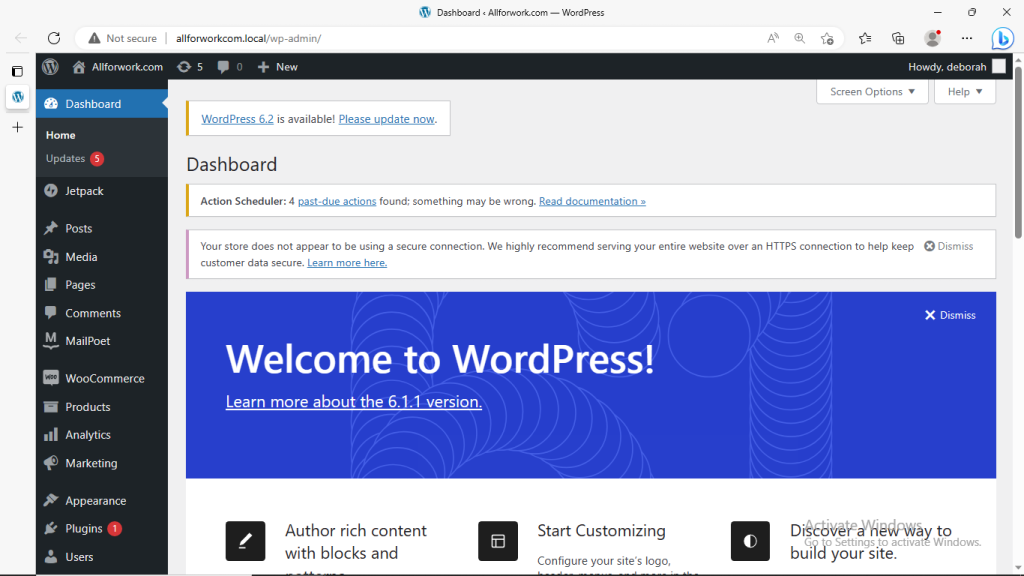
After updating your WordPress site to version 6.2, it’s crucial to test your site to ensure that everything is functioning correctly. Here are a few things to check:
Updating your WordPress site to version 6.2 is a simple process that can significantly improve your site’s functionality, security, and performance. However, it’s essential to take certain precautions before updating to ensure a smooth transition. Always backup your site, check plugin and theme compatibility, and disable caching plugins. Once you’ve taken these precautions, updating your WordPress site is as simple as clicking a few buttons
Deborah Oludimu is an experienced content writer with 3+ years of experience. She is skilled in research, writing, and editing to produce high-quality, engaging content across industries. Deborah is passionate about creating content that informs and inspires
© 2025 GBEFUNWA.COM. All rights reserved.
The WordPress® trademarks are the intellectual property of the WordPress Foundation, and the Woo® and WooCommerce® trademarks are the intellectual property of WooCommerce, Inc. Uses of the WordPress®, Woo®, and WooCommerce® names in this website are for identification purposes only and do not imply an endorsement by WordPress Foundation or WooCommerce, Inc. gbefunwa is not endorsed or owned by, or affiliated with, the WordPress Foundation or WooCommerce, Inc.