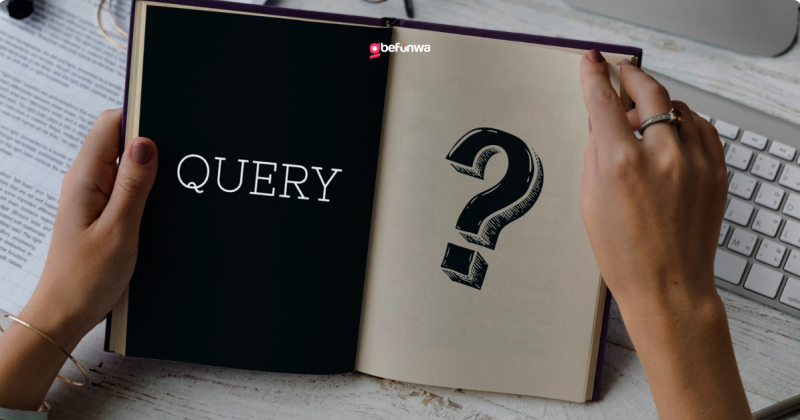Creating a question and answer (Q&A) site using WordPress can be a highly effective way to build a community, provide valuable information, and engage users. With the right tools and setup, you can create a platform similar to Stack Overflow, Quora, or Yahoo Answers. Here’s a step-by-step guide to help you build a Q&A site with WordPress.
1. Planning Your Q&A Site
Define Your Niche
Identify the focus of your Q&A site. Whether it’s technology, health, education, or any other topic, a clear niche helps attract a targeted audience and fosters community engagement.
Determine Key Features
List the essential features you need, such as:
- User registration and profiles
- Question and answer submission
- Voting and rating system
- Commenting and discussion threads
- Search functionality
- User reputation and badges
2. Setting Up Your WordPress Site
Choose a Hosting Provider
Select a reliable hosting provider that offers good performance and security.
Install WordPress
Most hosting providers offer one-click WordPress installation. Follow the instructions provided by your hosting service.
Select a Domain Name
Choose a domain name that reflects your site’s niche and is easy to remember. Register the domain through your hosting provider or a domain registration service like Namecheap.
3. Choosing a Theme
Q&A Specific Themes
Opt for a theme designed specifically for Q&A sites. Some popular choices are:
- Discy: A modern and responsive theme built for Q&A communities.
- Ask Me: Offers various features for Q&A functionality and a clean design.
- QAEngine: Designed for creating Q&A websites with a focus on user experience.
General Multi-purpose Themes
You can also use versatile themes like Astra, GeneratePress, or Divi, which can be customized with plugins to suit a Q&A format.
4. Installing Essential Plugins
To add Q&A functionality to your WordPress site, you’ll need a few key plugins.
Q&A Plugins
- DW Question & Answer: A popular plugin that provides essential Q&A features, including question submission, voting, and search.
- AnsPress: A comprehensive Q&A plugin that offers features like user profiles, badges, and comments.
- CM Answers: Allows users to post questions and answers, with features for moderation, voting, and notifications.
Additional Useful Plugins
- BuddyPress: Adds social networking features to your site, enhancing user interaction.
- bbPress: Integrates forums into your site for extended discussions.
- Yoast SEO: Helps optimize your site for search engines.
- Akismet: Protects your site from spam.
5. Configuring Your Site
Install and Activate Plugins
- Go to your WordPress dashboard.
- Navigate to Plugins > Add New.
- Search for the plugins you need (e.g., DW Question & Answer).
- Install and activate each plugin.
- Access the settings page of your Q&A plugin.
- Customize the plugin settings according to your requirements (e.g., enable voting, set up categories).
- Configure user permissions, ensuring users can post questions and answers while maintaining site security.
Set Up User Registration and Profiles
- Enable user registration in WordPress settings (Settings > General > Membership).
- Customize user profile options using plugins like BuddyPress or Ultimate Member.
6. Designing Your Site
Customize Your Theme
1. Use the WordPress Customizer (Appearance > Customize) to adjust colors, fonts, and layout to match your branding.
2. Set up navigation menus to ensure easy access to key pages like Home, Questions, Categories, and User Profiles.
Create Essential Pages
- Home Page: Introduce your site and highlight recent or popular questions.
- Questions Page: Display all submitted questions, with filtering options.
- Ask a Question Page: Provide a form for users to submit new questions.
- User Profile Pages: Allow users to view and edit their profiles and track their activity.
- Search Widget: Enable users to search for questions and answers.
- Recent Questions Widget: Display the latest questions on your sidebar or footer.
- Top Users Widget: Highlight active users and their contributions.
Content Marketing
- Blog Posts: Write blog posts related to your niche to attract visitors.
- SEO: Optimize your content with keywords and meta descriptions to improve search engine rankings.
- Social Media: Share questions, answers, and blog posts on social media to engage a wider audience.
- Email Newsletters: Send regular updates to your users with interesting questions and answers.
- User Incentives: Offer badges, points, or other incentives to encourage user participation.
Monitoring and Analytics
- Google Analytics: Track user behavior and site performance.
- Feedback: Collect user feedback to identify areas for improvement and new features.
Creating a Q&A site with WordPress involves careful planning, the right tools, and continuous community engagement. By following this guide, you can build a robust platform that fosters knowledge sharing and user interaction. With a clear niche, essential features, and a focus on user experience, your Q&A site can become a valuable resource for your community.
Deborah Oludimu
Deborah Oludimu is an experienced content writer with 3+ years of experience. She is skilled in research, writing, and editing to produce high-quality, engaging content across industries. Deborah is passionate about creating content that informs and inspires