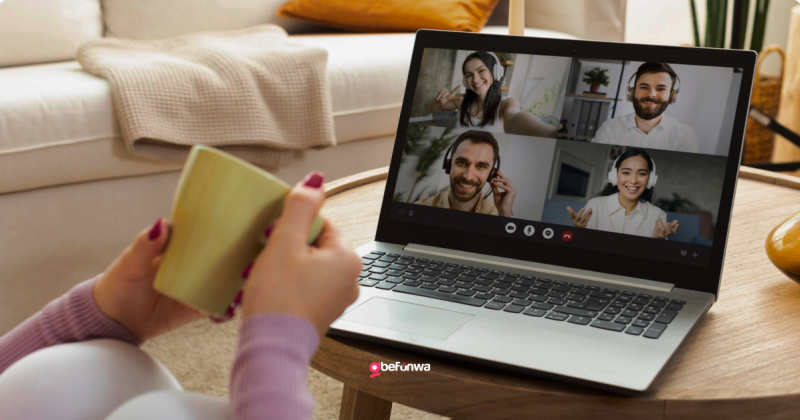Creating a virtual event or conference site with WordPress involves several steps, from initial planning and setup to incorporating advanced features for a seamless user experience. Here’s a comprehensive guide to help you through the process:
1. Planning Your Virtual Event Site
Define Your Objectives
- Audience: Identify your target audience and their needs.
- Content: Determine the type of content you’ll be delivering (webinars, workshops, keynote speeches).
- Features: List essential features such as live streaming, registration, ticketing, networking, and Q&A sessions.
2. Setting Up Your WordPress Site
- Choosing a Hosting Provider: Select a reliable hosting provider that can handle high traffic.
- Installing WordPress: Most hosting providers offer one-click WordPress installation. Follow the instructions provided by your hosting service.
- Selecting a Domain Name: Choose a domain name that reflects your event. Use domain registration services like Namecheap or the domain registration option provided by your hosting provider.
3. Choosing a Theme
Select a theme suitable for virtual events. Consider themes like:
- Astra: Lightweight, highly customizable, and compatible with many page builders.
- Divi: Offers extensive design options with its built-in page builder.
- Eventum: Specifically designed for event websites, including features for schedules, speakers, and ticketing.
4. Installing Essential Plugins
To enhance your site’s functionality, install these essential plugins:
Event Management Plugins
The Events Calendar: Provides event scheduling, ticketing, and attendee management.
Event Espresso: Handles event registration, ticketing, and payments.
Live Streaming Plugins
- WP Stream: Allows you to stream live events directly on your WordPress site.
- Embed Plus for YouTube: Facilitates embedding live YouTube streams. Registration and Ticketing Plugins
- WooCommerce: Use this for selling tickets and managing registrations.
- Tickera: Integrates with WooCommerce for seamless ticket sales.
Networking and Engagement Plugins
BuddyPress: Creates a social network within your site for attendee interaction.
bbPress: Adds forums for discussions and Q&A sessions.
5. Designing Your Site
Customizing Your Theme
Use the WordPress Customizer to:
- Adjust Colors and Fonts: Ensure they align with your event branding.
- Set Up Menus: Create navigation menus for easy access to event schedules, speakers, and registration pages.
- Add Widgets: Include widgets for social media links, event countdowns, and sponsor logos.
Creating Key Pages
- Homepage: Introduce the event, highlight key speakers, and provide links to important sections.
- Schedule Page: Display the event schedule with session details.
- Speaker Page: Showcase speaker profiles with bios and session information.
- Registration Page: Guide users through the registration and ticket purchasing process.
- Live Stream Page: Embed live streams and provide access to virtual sessions.
6. Configuring Advanced Features Enabling User Accounts
- Allow attendees to create accounts for personalized schedules and networking opportunities. Use plugins like Ultimate Member for user management.
- Set Up Email Notifications: Use MailChimp or MailerLite to send event updates, reminders, and follow-ups.
- Implement Analytics: Track site performance and user engagement with Google Analytics. Use MonsterInsights for easy integration with WordPress.
- Ensure Security: Install security plugins like Wordfence or Sucuri to protect your site from threats. Ensure you have SSL encryption for secure data transmission.
7. Testing and Launching Testing Functionality
Cross-Browser Testing: Ensure your site works well on all major browsers.
Device Testing: Check responsiveness on various devices, including smartphones and tablets.
Load Testing: Use tools like Load Impact to test how your site handles high traffic.
Launching the Site
Pre-Launch Checklist: Confirm all pages, links, and features are working correctly.
Announce Your Launch: Use social media, email campaigns, and press releases to announce your event site.
8. Post-Event Follow-Up Recording and Archiving Sessions
- Save live session recordings and make them available for on-demand viewing.
- Gathering Feedback: Use surveys and polls to gather attendee feedback for future improvements.
- Analyzing Data: Review analytics to understand user behavior and event success.
Building a virtual event or conference site with WordPress requires careful planning, the right tools, and attention to detail. By following this guide, you can create a professional and engaging platform that meets the needs of your attendees and ensures a successful event.
Deborah Oludimu
Deborah Oludimu is an experienced content writer with 3+ years of experience. She is skilled in research, writing, and editing to produce high-quality, engaging content across industries. Deborah is passionate about creating content that informs and inspires