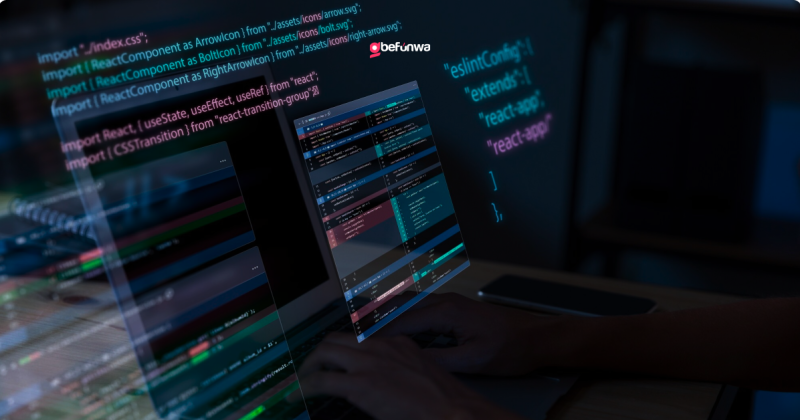
WordPress is one of the most popular content management systems (CMS) in the world, powering over 40% of all websites on the internet. It is loved for its ease of use, flexibility, and the vast array of plugins and themes available. However, to truly harness the power of WordPress, it’s beneficial to dive into coding. This guide will walk you through the basics of WordPress coding, from understanding the file structure to creating custom themes and plugins.
Before you start coding, it’s essential to understand the WordPress file structure. Here are the key components:
WordPress primarily uses three coding languages:
1. PHP: The backbone of WordPress. It’s a server-side scripting language that is used to interact with the database and generate the HTML for your site.
2. HTML/CSS: These languages are used for the structure and styling of your WordPress site. HTML provides the structure, while CSS is used for layout and design.
3. JavaScript: This is used to add interactivity to your WordPress site. With the introduction of the Gutenberg editor, JavaScript (especially React.js) has become more prominent in WordPress development.
A child theme is a theme that inherits the functionality and styling of another theme, called the parent theme. Creating a child theme is a great way to make changes to your site without modifying the original theme files.
1. Create a New Directory: Inside the `wp-content/themes` directory, create a new folder for your child theme. Name it something like `my-child-theme`.
2. Create a Stylesheet: In your child theme folder, create a `style.css` file. Add the following code at the top: “`css / Theme Name: My Child Theme Template: parent-theme-folder / “`
3. Create a Functions File: In the same folder, create a `functions.php` file. Add the following code to enqueue the parent and child theme styles: “`php <?php function my_child_theme_enqueue_styles() { wp_enqueue_style(‘parent-style’, get_template_directory_uri() . ‘/style.css’); wp_enqueue_style(‘child-style’, get_stylesheet_directory_uri() . ‘/style.css’, array(‘parent-style’)); } add_action(‘wp_enqueue_scripts’, ‘my_child_theme_enqueue_styles’); “`
4. Activate the Child Theme: Go to the WordPress dashboard, navigate to Appearance > Themes, and activate your child theme.
With your child theme in place, you can start customizing. Here are a few common modifications:
1. Customizing the Header and Footer: Copy the `header.php` and `footer.php` files from the parent theme to your child theme directory. You can now make changes to these files without affecting the parent theme.
2. Modifying the Functions File: You can add custom functions to your `functions.php` file. This is a powerful way to extend the functionality of your theme.
3. Adding Custom Templates: Create custom page templates by adding new PHP files to your child theme. For example, you can create a `page-custom.php` file and add the following at the top: “`php <?php / Template Name: Custom Page / get_header(); ?> <h1>Custom Page</h1> <?php get_footer(); “`
Plugins are a way to extend WordPress functionality without altering core files. Here’s how to create a simple plugin:
1. Create a New Directory: Inside the `wp-content/plugins` directory, create a new folder for your plugin. Name it something like `my-plugin`.
2. Create the Main Plugin File: In your plugin folder, create a `my-plugin.php` file. Add the following code: “`php <?php / Plugin Name: My Custom Plugin Description: A simple plugin to demonstrate WordPress plugin development. Version: 1.0 Author: Your Name / // Your custom code goes here function my_custom_function() { echo ‘Hello, World!’; } add_action(‘wp_footer’, ‘my_custom_function’); “`
3. Activate the Plugin: Go to the WordPress dashboard, navigate to Plugins, and activate your plugin.
Hooks are a way for one piece of code to interact or modify another piece of code. There are two types of hooks in WordPress:
1. Actions: Actions are triggered at specific points in the WordPress lifecycle. For example, you can use the `wp_footer` action to add code to the footer of your site.
2. Filters: Filters allow you to modify data before it is used. For example, you can use the `the_content` filter to modify the content of a post before it is displayed.
Debugging is an essential part of development. Enable debugging in WordPress by adding the following to your `wp-config.php` file:“`phpdefine(‘WP_DEBUG’, true);define(‘WP_DEBUG_LOG’, true);define(‘WP_DEBUG_DISPLAY’, false);“`This configuration will log errors to a `debug.log` file in the `wp-content` directory.
Always use a child theme for customizations to avoid losing changes when the parent theme is updated.
Keep your code organized and commented for easier maintenance.
Follow WordPress coding standards to ensure your code is clean and readable.
Coding in WordPress opens up a world of possibilities, allowing you to create custom themes, plugins, and more. By understanding the file structure, learning the basic coding languages, and following best practices, you can take your WordPress site to the next level. Start with small customizations, and gradually take on more complex projects as your confidence grows. Happy coding!
Deborah Oludimu is an experienced content writer with 3+ years of experience. She is skilled in research, writing, and editing to produce high-quality, engaging content across industries. Deborah is passionate about creating content that informs and inspires
© 2025 GBEFUNWA.COM. All rights reserved.
The WordPress® trademarks are the intellectual property of the WordPress Foundation, and the Woo® and WooCommerce® trademarks are the intellectual property of WooCommerce, Inc. Uses of the WordPress®, Woo®, and WooCommerce® names in this website are for identification purposes only and do not imply an endorsement by WordPress Foundation or WooCommerce, Inc. gbefunwa is not endorsed or owned by, or affiliated with, the WordPress Foundation or WooCommerce, Inc.