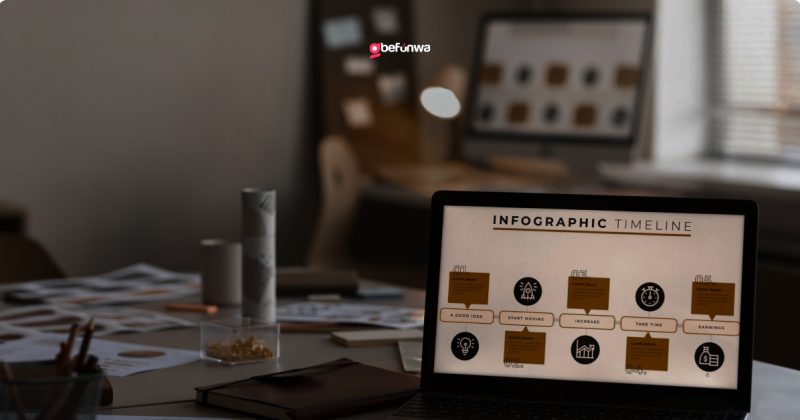
WordPress is one of the most popular content management systems (CMS) in the world, powering over 40% of all websites. Its flexibility, ease of use, and extensive customization options make it a top choice for bloggers, businesses, and developers. Whether you’re a beginner or an experienced developer, understanding how to customize WordPress can help you create a website that truly reflects your brand and meets your specific needs. This guide will walk you through the various aspects of WordPress customization, from basic settings to advanced development techniques.
The first step in customizing your WordPress site is selecting a theme. Themes control the overall design and layout of your site. You can choose from thousands of free and premium themes available in the WordPress theme repository and third-party marketplaces like ThemeForest.
To install a theme, follow these steps:
1. Go to your WordPress dashboard.
2. Navigate to `Appearance` > `Themes`
3. Click `Add New` and search for a theme.
4. Click `Install` and then `Activate`.
The WordPress Customizer allows you to modify your theme’s settings with a live preview. Access it by going to `Appearance` > `Customize` in your dashboard. Here, you can:
If you need to make more extensive changes to your theme, creating a child theme is recommended. A child theme inherits the functionality of the parent theme but allows you to make changes without affecting the original files.
1. Create a New Directory: In your `wp-content/themes` directory, create a new folder for your child theme.
2. Create a Stylesheet: In the child theme folder, create a `style.css` file with the following content: “`css / Theme Name: Your Child Theme Name Template: parent-theme-folder / @import url(“../parent-theme-folder/style.css”); “`
3. Create a Functions File: Create a `functions.php` file in the child theme folder to enqueue the parent and child theme styles: “`php <?php function child_theme_styles() { wp_enqueue_style(‘parent-theme-css’, get_template_directory_uri() . ‘/style.css’); wp_enqueue_style(‘child-theme-css’, get_stylesheet_uri()); } add_action(‘wp_enqueue_scripts’, ‘child_theme_styles’); “`
4. Activate the Child Theme: – Go to `Appearance` > `Themes` and activate your child theme.
Plugins are add-ons that extend the functionality of WordPress. You can find plugins for SEO, security, e-commerce, and more in the WordPress plugin repository.
1. Go to `Plugins` > `Add New`.
2. Search for a plugin.
3. Click `Install Now` and then `Activate`.
If you need to tweak the appearance of your site, you can add custom CSS. Go to `Appearance` > `Customize` > `Additional CSS` and add your styles.
For more advanced customization, you can add custom functions to your theme. Use the `functions.php` file in your child theme to add custom PHP code. For example, to add a custom logo to your login page:“`phpfunction custom_login_logo() { echo ‘<style type=”text/css”> h1 a { background-image: url(‘.get_stylesheet_directory_uri().’/images/custom-logo.png) !important; } </style>’;}add_action(‘login_head’, ‘custom_login_logo’);“`
Custom post types and taxonomies allow you to organize and display content in unique ways. Use the `register_post_type` and `register_taxonomy` functions in your `functions.php` file to create them. Example of a Custom Post Type:“`phpfunction create_custom_post_type() { register_post_type(‘books’, array( ‘labels’ => array( ‘name’ => __(‘Books’), ‘singular_name’ => __(‘Book’), ), ‘public’ => true, ‘has_archive’ => true, ‘rewrite’ => array(‘slug’ => ‘books’), ) );}add_action(‘init’, ‘create_custom_post_type’);“`
Page templates allow you to create custom layouts for specific pages. To create a custom page template:
1. Create a new file in your child theme folder, e.g., `template-custom.php`.
2. Add the following code at the top of the file: “`php <?php / Template Name: Custom Template / get_header(); ?> <!– Your custom code here –> <?php get_footer(); ?> “`
3. In the WordPress editor, assign the template to a page by selecting it from the `Template` dropdown in the `Page Attributes` section.
WordPress hooks (actions and filters) allow you to modify core functionality without altering core files. Action Example:“`phpfunction add_custom_content() { echo ‘<p>This is custom content added to the footer.</p>’;}add_action(‘wp_footer’, ‘add_custom_content’);“` Filter Example:“`phpfunction modify_excerpt_length($length) { return 20;}add_filter(‘excerpt_length’, ‘modify_excerpt_length’, 999);“`
Page builders like Elementor, Beaver Builder, and Divi provide drag-and-drop interfaces to create complex layouts without coding.
Implement caching to speed up your site. Use plugins like WP Super Cache or W3 Total Cache.
Optimize images using plugins like Smush or EWWW Image Optimizer to reduce load times.
Minify CSS, JavaScript, and HTML files to reduce file sizes. Use plugins like Autoptimize.
Keep WordPress, themes, and plugins updated to protect against vulnerabilities.
Use strong passwords and enable two-factor authentication. Limit login attempts with plugins like Login Lockdown.
Regularly back up your site using plugins like UpdraftPlus or BackupBuddy.
To conclude, customizing WordPress allows you to create a website that is uniquely yours, tailored to your specific needs and preferences. Whether you’re making simple adjustments with the Customizer, creating a child theme for more extensive changes, or diving into custom coding, the possibilities are endless. With the right tools and knowledge, you can transform your WordPress site into a powerful and dynamic online presence.By following this ultimate guide to WordPress customization, you can unlock the full potential of WordPress and create a website that stands out from the crowd. Happy customizing!
Deborah Oludimu is an experienced content writer with 3+ years of experience. She is skilled in research, writing, and editing to produce high-quality, engaging content across industries. Deborah is passionate about creating content that informs and inspires
© 2025 GBEFUNWA.COM. All rights reserved.
The WordPress® trademarks are the intellectual property of the WordPress Foundation, and the Woo® and WooCommerce® trademarks are the intellectual property of WooCommerce, Inc. Uses of the WordPress®, Woo®, and WooCommerce® names in this website are for identification purposes only and do not imply an endorsement by WordPress Foundation or WooCommerce, Inc. gbefunwa is not endorsed or owned by, or affiliated with, the WordPress Foundation or WooCommerce, Inc.