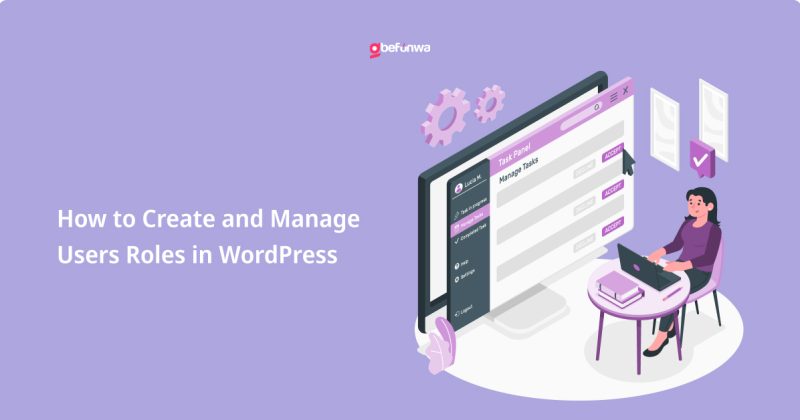
WordPress is a highly versatile content management system (CMS) that allows you to create and manage various types of websites. One of its powerful features is the ability to manage users and assign roles with specific capabilities. This is essential for maintaining a secure and well-organized website, especially when multiple people are involved in its development and maintenance. This article will guide you through creating and managing user roles in WordPress.
WordPress comes with six default user roles, each with a predefined set of capabilities:
These roles are designed to offer different levels of access and control, ensuring that users have the appropriate permissions for their tasks.
While the default roles cover many scenarios, you may need custom roles with specific capabilities tailored to your site’s needs. Here’s how you can create custom user roles:
The easiest way to create and manage custom user roles is by using a plugin. One popular option is the User Role Editor plugin.
1. Install and Activate the Plugin:
2. Create a Custom Role:
For those comfortable with coding, you can create custom roles using PHP. Add the following code to your theme’s `functions.php` file:
“`phpfunction add_custom_user_role() { add_role( ‘custom_role’, __( ‘Custom Role’ ), array( ‘read’ => true, ‘edit_posts’ => true, ‘delete_posts’ => false, // Add other capabilities as needed ) );}add_action( ‘init’, ‘add_custom_user_role’ );“`
To remove a custom role, you can use the `remove_role` function. Add this code to your theme’s `functions.php` file:
“`phpfunction remove_custom_user_role() { remove_role( ‘custom_role’ );}add_action( ‘init’, ‘remove_custom_user_role’ );“`
Assigning roles to users can be done during user creation or by editing an existing user.
2. Editing Existing Users:
You might need to modify the capabilities of existing roles to better fit your site’s requirements. Using the User Role Editor plugin, you can easily edit roles:
1. Navigate to User Role Editor: Go to `Users > User Role Editor`.
2. Edit a Role:
1. Least Privilege Principle: Assign users the minimum role needed to perform their tasks. This reduces security risks.
2. Regular Audits: Periodically review user roles and capabilities to ensure they align with current needs and security practices.
3. Use Plugins Wisely: Only use trusted plugins for role management to avoid security vulnerabilities.
In conclusion, managing user roles in WordPress is crucial for maintaining a secure and efficient site. Whether you use default roles, create custom ones with plugins, or prefer coding your own solutions, understanding how to assign and manage these roles will help you control who has access to different parts of your site. Regularly reviewing and updating user roles will ensure that your site remains secure and well-organized as it grows and evolves.
Deborah Oludimu is an experienced content writer with 3+ years of experience. She is skilled in research, writing, and editing to produce high-quality, engaging content across industries. Deborah is passionate about creating content that informs and inspires
© 2026 GBEFUNWA.COM. All rights reserved.
The WordPress® trademarks are the intellectual property of the WordPress Foundation, and the Woo® and WooCommerce® trademarks are the intellectual property of WooCommerce, Inc. Uses of the WordPress®, Woo®, and WooCommerce® names in this website are for identification purposes only and do not imply an endorsement by WordPress Foundation or WooCommerce, Inc. gbefunwa is not endorsed or owned by, or affiliated with, the WordPress Foundation or WooCommerce, Inc.