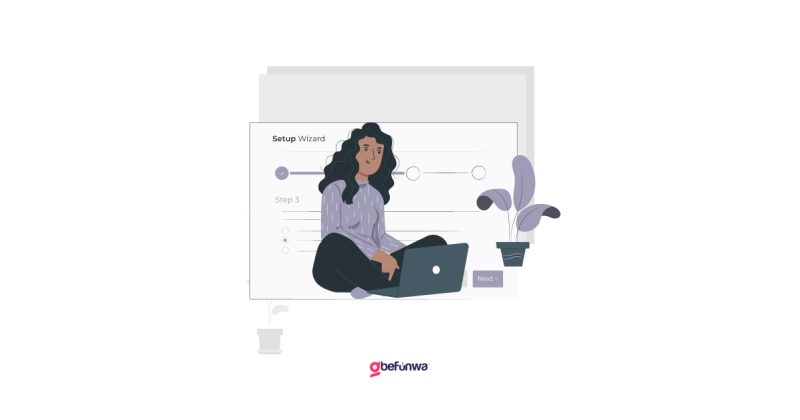
Redis is an open-source, in-memory data structure store used as a database, cache, and message broker. When integrated with WordPress, Redis can significantly enhance your website’s performance by caching database queries and reducing load times. This article provides a comprehensive guide on how to install and configure Redis on your WordPress site.
For Ubuntu/DebianUpdate Package Lists:
bashCopy codesudo apt updateInstall Redis:bashCopy codesudo apt install redis-serverStart and Enable Redis:bashCopy codesudo systemctl start redis-serversudo systemctl enable redis-serverFor CentOS/RHELEnable EPEL Repository:bashCopy codesudo yum install epel-releaseInstall Redis:bashCopy codesudo yum install redisStart and Enable Redis:bashCopy codesudo systemctl start redissudo systemctl enable redis
Edit Redis Configuration File:Open the Redis configuration file in a text editor like nano or vim.bashCopy codesudo nano /etc/redis/redis.confSet Redis to Use TCP:Ensure the following lines are set correctly:plaintextCopy codebind 127.0.0.1 ::1port 6379
Enable Persistence (Optional): Uncomment the following lines if you want Redis to persist data to disk:plaintextCopy codesave 900 1save 300 10save 60 10000Restart Redis:bashCopy codesudo systemctl restart redis-server.
Log in to WordPress Dashboard, navigate to Plugins and click on Add New. Search for “Redis Object Cache”. Install and Activate the Plugin.
Enable Redis Cache in the Plugin Settings:
Go to Settings > Redis. Click Enable Object Cache.Edit wp-config.php:
Add the following lines to your wp-config.php file, typically located in the root directory of your WordPress installation:
phpCopy codedefine(‘WP_REDIS_HOST’, ‘127.0.0.1’);define(‘WP_REDIS_PORT’, 6379);Optional Configuration Settings:You can add additional configurations such as:phpCopy codedefine(‘WP_REDIS_PASSWORD’, ‘your_redis_password’);define(‘WP_REDIS_DATABASE’, 0);define(‘WP_CACHE_KEY_SALT’, ‘your_unique_prefix_’);
Check Redis Status: Go to Settings > Redis in your WordPress dashboard. Ensure that the status indicates that the object cache is enabled and connected to Redis.
Monitor Redis Activity: You can monitor Redis activity using the redis-cli:bashCopy coderedis-cli monitor. This command will show real-time interactions with your Redis server, confirming that WordPress is using it for caching.
Conclusion
Installing and configuring Redis on your WordPress site can dramatically improve performance by caching database queries and reducing server load. With the steps outlined above.
Deborah Oludimu is an experienced content writer with 3+ years of experience. She is skilled in research, writing, and editing to produce high-quality, engaging content across industries. Deborah is passionate about creating content that informs and inspires
© 2025 GBEFUNWA.COM. All rights reserved.
The WordPress® trademarks are the intellectual property of the WordPress Foundation, and the Woo® and WooCommerce® trademarks are the intellectual property of WooCommerce, Inc. Uses of the WordPress®, Woo®, and WooCommerce® names in this website are for identification purposes only and do not imply an endorsement by WordPress Foundation or WooCommerce, Inc. gbefunwa is not endorsed or owned by, or affiliated with, the WordPress Foundation or WooCommerce, Inc.