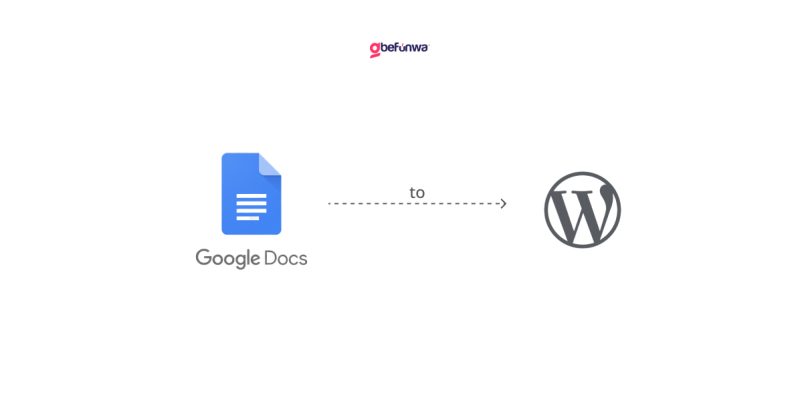
Google Docs and WordPress are two popular tools used by writers, bloggers, and content creators. While the former offers a seamless writing experience, the latter provides a powerful platform for publishing and sharing content. Publishing directly from Google Docs to WordPress can save time and streamline your content creation process. In this article, we’ll explore the steps to do so.
Open Google Docs and click on the “Add-ons” menu.
Search for “(link unavailable)” or “WordPress” and click on the result.
Click “Install” to add the add-on to your Google Docs account
After installing the add-on, click on the “WordPress” icon in the Google Docs menu.
Click “Connect to WordPress” and enter your WordPress login credentials.
Select the WordPress site you want to publish to and click “Connect”.
In the WordPress add-on settings, select the post type (e.g., article, blog post, page).
Choose the categories, tags, and authors for your post.
Set the publish status (e.g., draft, published, pending review)
Write your content as you normally would.
Click the “WordPress” icon and select “Publish to WordPress”.
Review your post settings and click “Publish” to publish your content directly to WordPress
Use the “Export” option to export your document as a WordPress-compatible file.
Use the “Publish as Draft” option to publish your content as a draft in WordPress.
Use the “Schedule Publish” option to schedule your post for a future date and time.
Streamlined content creation process.
Saves time by eliminating the need to copy and paste content.
Allows for easy collaboration and editing.
Preserves formatting and styling when publishing to WordPress
In conclusion, publishing directly from Google Docs to WordPress is a convenient and time-saving feature that streamlines your content creation process. By following these steps and tips, you can easily publish your content to WordPress and share it with your audience.
Deborah Oludimu is an experienced content writer with 3+ years of experience. She is skilled in research, writing, and editing to produce high-quality, engaging content across industries. Deborah is passionate about creating content that informs and inspires
© 2025 GBEFUNWA.COM. All rights reserved.
The WordPress® trademarks are the intellectual property of the WordPress Foundation, and the Woo® and WooCommerce® trademarks are the intellectual property of WooCommerce, Inc. Uses of the WordPress®, Woo®, and WooCommerce® names in this website are for identification purposes only and do not imply an endorsement by WordPress Foundation or WooCommerce, Inc. gbefunwa is not endorsed or owned by, or affiliated with, the WordPress Foundation or WooCommerce, Inc.